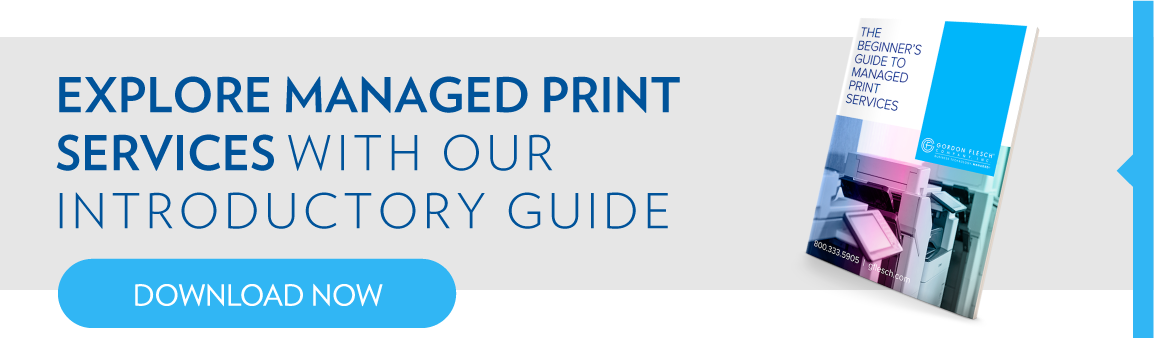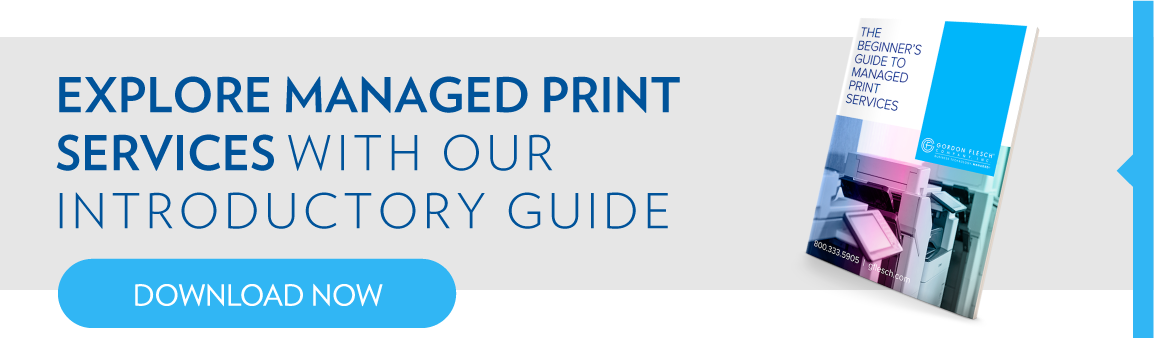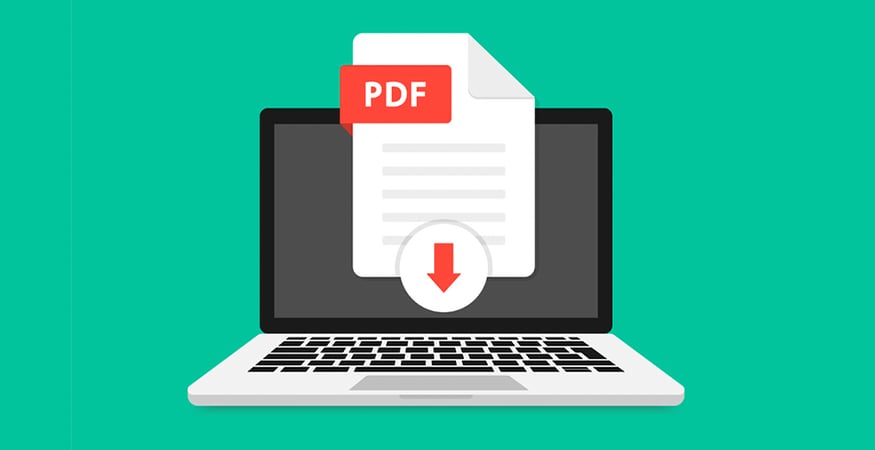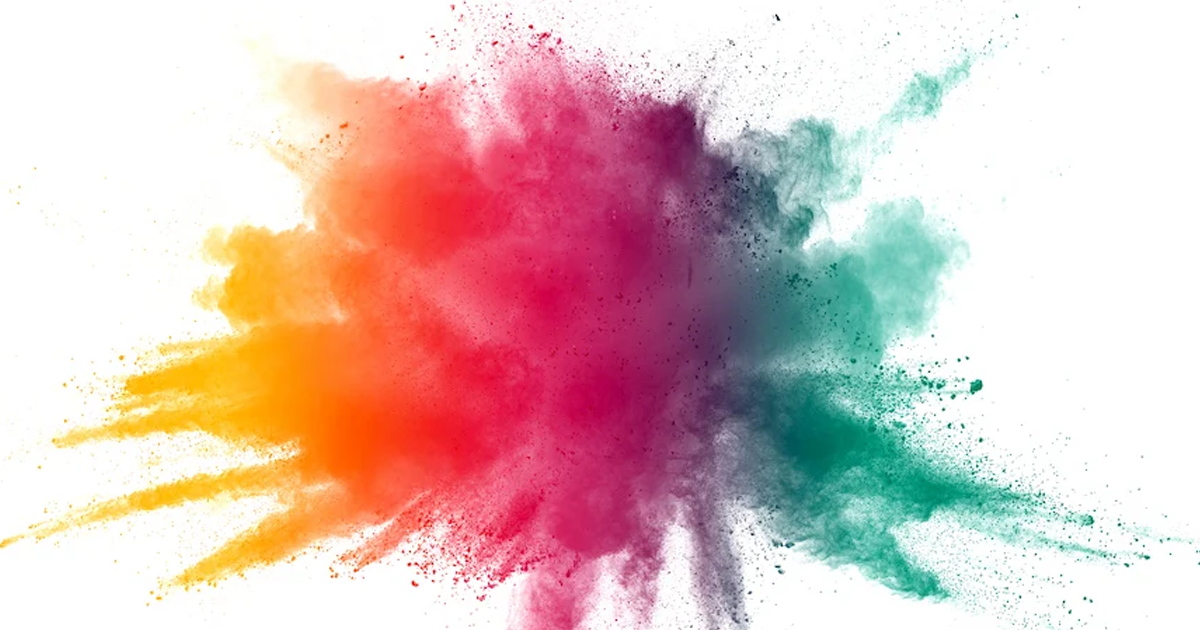Richard Adolfs has been a service technician for over 40 years, 25 years with Gordon Flesch Company (GFC) . He likes to say that if a machine handles paper in any way, he can fix it. Here are a few tips he has learned that can help anyone keep printers working at peak efficiency.
In my experience as a service technician, printers and copiers are more reliable than ever. For example, a typical Canon CLC color device will make more than 100,000 prints between service calls. However, printers are still mechanical devices, and things can get jammed or broken, just like any other machine. Here’s what you should think about when dealing with modern printers.
WHERE IS YOUR PRINTER PLACED?
A lot of people buy a printer without thinking about where it will go. Like other machines, a printer or copier needs to be in the right place for optimum results. It should always be kept away from heat, moisture or dry air. If not, you can get clogs and dirt on the print head, resulting in poor print quality. There should be enough room around the unit for air to circulate.
CLEAN THE HEADS AND INSIDES
A printer should be cleaned inside out regularly. Printers, copiers and multifunction devices have delicate parts that get coated with dust, which can migrate to the inside. Every few weeks, clean the inside to avoid an accumulation of dust and grime. Use a lint-free cloth and follow the instructions provided by the manufacturer of the product you are using.
If you have lines on copies and not on prints, the culprit is a dirty scan glass. All manufacturers use a scan glass for the document feeder which can be cleaned. It is usually located on the left side of the unit’s main scan glass. Since paper is drawn across this narrow glass a spot will cause a line in your image. However, if you have lines on prints and copies, it’s something mechanical, which will require maintenance beyond the cleaning of the glass.
BUY A MAINTENANCE KIT
Printers can cost tens of thousands of dollars, so a maintenance kit is a good investment. This includes tools that help you maintain your printer and replacement parts for key components. It is very useful if you want to use a printer for a long time.
BUY THE RIGHT INK
Different printers require different types of ink since all function on different technology. Before purchasing or refilling your printer, remember a laser printer uses toner cartridges (powder-based) and ink cartridges (liquid-based) are used by inkjet printers.
GFC is one of a very few remaining vendors who uses OEM parts to maintain our machines. Toner from a manufacturer may have a higher price tag, but that cost is offset by the lifespan of the toner itself. An OEM toner will generally provide you with more consistent results, last longer and use is covered by manufacturer’s warranty.
CHECK FOR NETWORK CONFLICTS
Printers and copiers are more reliable than ever, but our biggest challenge now is in connectivity. For 95% of my calls, it’s not the machine but the network that is causing issues. Often, that is because people are adopting Voice Over IP technology and older machines are not designed to fax or send data over those protocols. Fax protocols were designed to be handled by a traditional phone line but VOIP utilizes the data network and compresses the signal through a modem which can cause errors to occur in the fax packet exchange. If an old printer can no longer communicate over a modern network, it is probably time to upgrade your printer or copier.
LOOK FOR SOFTWARE CONFLICTS
If your print jobs won’t print or stop printing before they are done, there is a good chance the problem is a software conflict caused by software patches. Your applications and operating systems are continually being updated with the latest bug fixes and these IT updates may be causing connectivity problems. Your printer drivers should be kept up to date with the most current release.
To prevent this conflict, don’t use Auto Detect when installing Windows print drivers. To prevent the wrong driver from downloading, you should change the Device Type from Auto Detect to TCP/IP Device. Windows will then ask you to select the location of the correct driver you want to install.
If not done, Windows may overwrite the driver and place it on a Web Services for Devices (WSD) port rather than the correct IP port. If you are having problems printing, check the driver, and make sure you are using the proper driver for your printer and it is using the proper port. I see this problem at least once a week.
Another common issue is a Firmware Error. This usually occurs when a printer is send a job from a specialized application or when printing from the Internet. If you get a Firmware Error, try to save the document or image as a PDF first than print it out. Unfortunately, manufacturers support equipment for only a certain number of years then will no longer provide firmware updates. If an old printer can no longer communicate over a modern network, it is probably time to upgrade your printer or copier.
LOOK AT YOUR MACHINE’S HISTORY
To be a good printer technician, you must be a detective. For most devices, look at the machine’s service history and see what’s trending or if there is a recurring issue that has never been properly dealt with.
QUICK DOS AND DON’T
- Don’t overfill the paper tray
- Use the right consumables, i.e. paper and cartridges
- The printer is a delicate machine. Treat it nicely.
- When opening a printer, turn it off and avoid touching the moving parts.
WHAT ABOUT PROBLEMS YOU CAN’T FIX?
In my career, I have been able to fix almost any type of call. That includes animals that get stuck in machines. As a tech in San Diego, we had problems with Palmetto bugs and mice. In Arizona, I actually found snakes in the equipment.
No matter the challenges your printer or copier may have, you can be certain the Gordon Flesch Company service team can meet those challenges. If you have questions about hiring an experienced, reliable service partner, reach out to the service pros at the Gordon Flesch Company.