Working remotely is convenient, but a slow internet connection can really put a damper on your productivity.
We surveyed the experts at Elevity and gathered these seven hints to help you better navigate remote work in the event that your internet connection isn’t as speedy as you’d like it to be. Here’s how:
- Run an Internet Speed Test
- Don’t Hide Your Router
- Improve Your Wi-Fi Coverage
- Avoid Peak Hours
- Turn Off Your Camera
- Close Down Unused Applications on Your Computer and Inside Your Home
- Contact Your Internet Provider to Upgrade Your Service
1. Run an Internet Speed Test
The first thing to do is to run an Internet Speed Test. This quick and easy online test takes less than 30 seconds and will visually show you how fast your internet connection is currently running.
Do a Google search for “What is my internet speed?” and Google will display their “Internet Speed Test” at the top of the search. Click the blue “Run Speed Test” button and you’ll see your download and upload speeds. Remember, these numbers are current at the time of the test, therefore these numbers could fluctuate throughout the day. In the event that your internet speed is less than optimal, consider on conducting a bit more research into the data usage of others and their devices in your household.
What are download and upload speeds?
When working from home your upload speed will determine how long it will take to send an email or make a videoconferencing call. Your download speed is related to how long it will take to download documents, download images or to surf the internet.
What should your internet speed be in order to effectively work from home?
That really depends on the speed requirements of the job and the speed requirements of the tools you’ll use for that job. In fact, employers of fully-remote jobs sometimes publish internet speed requirements as a part of the job advertisement. In addition, many employers of fully-remote or hybrid jobs may require new employees to conduct an internet speed test as a part of an onboarding checklist to show that the employee is sufficiently equipped to work remotely.
Related Article: Best Thin Clients for Hybrid Office Environments in 2023
2. Don’t Hide Your Router
Doors, walls, or hiding that ugly router behind your family photos may degrade your router’s range and connection strength. The farther away you are from your router and the more objects that the signal needs to travel through, could affect your connectivity.
If your router does not have an antenna, adding one may help. But if you can connect your laptop directly to your router via an Ethernet cable, this wired connection will be your best bet for connectivity and reduce the latency – also know as the time it takes for signals to go back and forth between router and device.
And lastly, there’s the tried and true method of restarting your router. Yes. Turning your router off for a minute and then turning it back on, can help speed up your connection.
Related Article: Network Security Best Practices for Remote & Hybrid Workers
3. Improve Your Wi-Fi Coverage
If your home office is physically far away from your router (or on a different floor), consider investing in a mesh Wi-Fi router system. This system is comprised of a router that connects to multiple “nodes” located throughout your home. The combination of router and nodes form a “mesh” of connectivity coverage that will help to give every room and corner of your house an effective Wi-Fi connection.
4. Avoid Peak Hours
Many businesses start their day with a departmental meeting. While this has been found to be an effective technique, some businesses with large departments of remote workers have found that conducting their daily (or weekly) meeting during the afternoon can result in better group connectivity with fewer dropped calls.
Another effective meeting scheduling technique is to schedule meetings at a time other than at the top of the hour. Think about your own workplace. Do you tend to schedule meetings at 8 a.m., 9 a.m. or 10 a.m.? So do many other businesses! Consider scheduling your larger meetings at 8:15 a.m. or 9:30 a.m. or 10:40 a.m. This small time shift could make a difference and help to avoid possible connection issues and put less strain on the calling and videoconferencing services used by your business.
5. Turn Off Your Camera
Videoconferencing calls are often the most difficult task for a remote worker and their internet connection. If a video meeting is attended by a large number of people, consider if you need to keep your camera on . . . or not. If you have the option of turning off your computer’s camera, please do! This will assist in saving your internet speed for watching speakers and their shared screen presentations – all with fewer glitches.
6. Close Down Unused Applications on Your Computer and Inside Your Home
How many tabs do you have open in your internet browser, right now?
All of those tabs are using a chunk of your internet speed. When you are finished with an application, close it. Your internet speed will thank you. Especially when you are getting ready for your next videoconference call.
Your connection could also become saturated and slow down your speed by having too many devices connected to your internet at the same time. This may occur if there are others in your household working or attending school online while you are working as well.
Also remember that homes today often have thermostats, lighting, TVs, video gaming systems, etc. that are connected 24/7 to your Wi-Fi.
However, a saturated internet connection could also be an internet service provider (ISP) problem. This could occur due to too many people in your neighborhood trying to connect to the same ISP at the same time. Connecting during off-hours could alleviate this bottleneck.
7. Contact Your Internet Service Provider to Upgrade Your Service
If none of the above tips have alleviated your slow internet speed challenges – check the plan level of your internet contract.
Increasing the plan level or speed of your contract could be an option. If you are contracted at a lower level or speed, consider upgrading. Contracts for lower speed levels often are the first in an urban area or suburban neighborhood to experience difficulties when a large amount people are logged online at the same time.
What else can my business do to reduce remote worker internet connection or security issues?
Many small and mid-size businesses (SMBs) are choosing to outsource their technology needs and leverage the expertise of a Managed IT solution.
At Elevity, our Managed IT solutions include the services of a vCIO who acts as your strategic advisor to make sure that not only your computer and software needs are met but will work with you to create a customized IT roadmap that will help to give your organization an advantage over your competition.
In addition, you’ll also get 24/7 remote monitoring of your systems, necessary firewalls, updates, security patches and enterprise-level protection as part of a Managed IT solution.
And your vCIO has an entire staff of IT experts at their disposal who will assist as needed. Qualified technicians are available around the clock via online chat or by phone to troubleshoot computer issues, address security threats and automatically update systems.
Contact the experts at Elevity to schedule a free, introductory consultation to help you explore options and determine if a Managed IT solution is right for your organization.


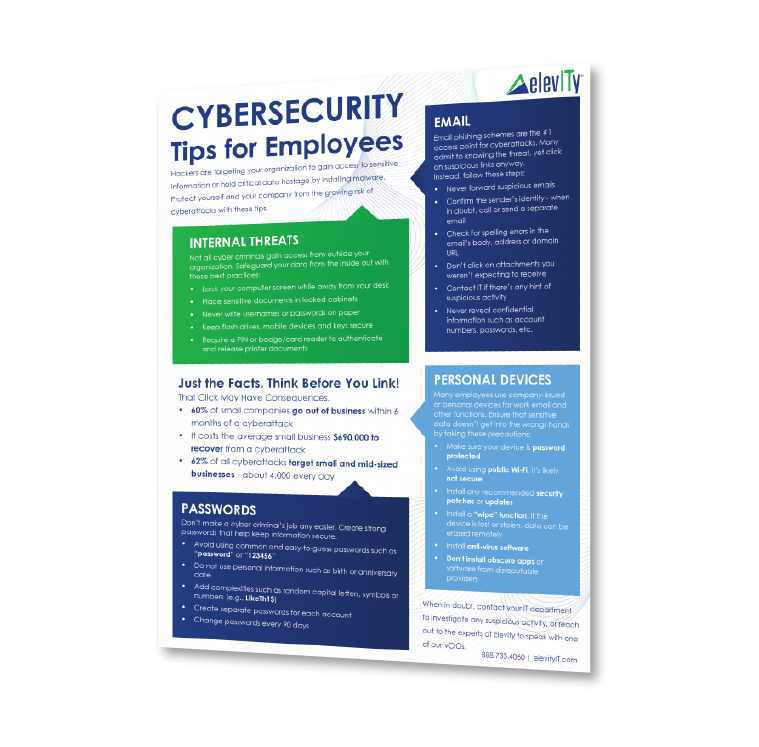


%20cropped.jpg)




