It’s clear that after the pandemic recedes, remote work will remain the norm for many employees. If your company is working from home, how will you provide the hardware, cybersecurity and infrastructure required for the employees to do their jobs?
For most organizations, work-from-home (WFH) technology requirements begin with a laptop, Microsoft365 account, Virtual Private Network and cybersecurity monitoring tools. But what if your engineering or design teams works with CAD, BIM or other large file types, the demands can slow down productivity and collaboration for those working outside of the office.
Using a cloud provider to provide virtual desktop infrastructure (VDI) to your employees is a great way to solve many of these issues, so let’s take a look at Azure Virtual Desktop (formerly Windows Virtual Desktop).
What’s a Virtual Desktop?
Azure provides virtual desktops to users that have the applications they need either pre-installed or provided as needed. With Azure Virtual Desktop AVD, the infrastructure and management components of a traditional on-premises virtual desktop infrastructure (VDI) disappear into the cloud.
This strategy relieves pressure on your remote technology because Microsoft takes back critical components of a traditional VDI—such as brokering, load-balancing, compute, storage, and diagnostics—from your plate, which will let your IT talent focus on other strategic areas with growth potential. Hosting your desktops on Azure also means you get Azure’s state-of-the-art security features.
But is it Secure?
With AVD, users can only access their virtual machines (VMs) by going through the Azure Active Directory authentication system. This means companies can use multifactor authentication and conditional access according to their needs and depending on the employee profile. Also, Azure uses reverse connect technology that lets you run a VM without keeping any inbound ports open. This means that the VMs on AVD are not exposed to the Internet directly.
For team members who use graphics-heavy files and applications, GPU-Enabled Azure Virtual Desktop will transform remote work. Azure Virtual Desktop now supports GPU-accelerated desktop access for improved performance and scalability. When working remotely, you can now work on CAD or BIM files, graphics rendering, video editing, gaming and other complex workloads as if you are at your office workstation.
What’s a GPU?
GPU stand for Graphics Processing Unit, a specialized processor originally designed to accelerate graphics rendering. GPU acceleration is ideal for engineering work or graphic designers, giving your remote teams more computing power, secure connectivity and access to all of your apps online. You can even work on a Chromebook and have the same functionality you would have at your workstation in the office. The advantages include:
- Flexibility – turn services on and off as needed, instantly and remotely
- High Performance – your team can access the Windows 365 experience from anywhere
- Security - built-in and proactive cybersecurity features
- Reduce Technology Costs – only purchase the service you need
If you want to learn more about Azure Virtual Desktop and how you can use it to provide a secure, scalable GPU-enabled service, visit elevityit.com/avd. You can also reach out to our Azure experts for a consultation at any time.


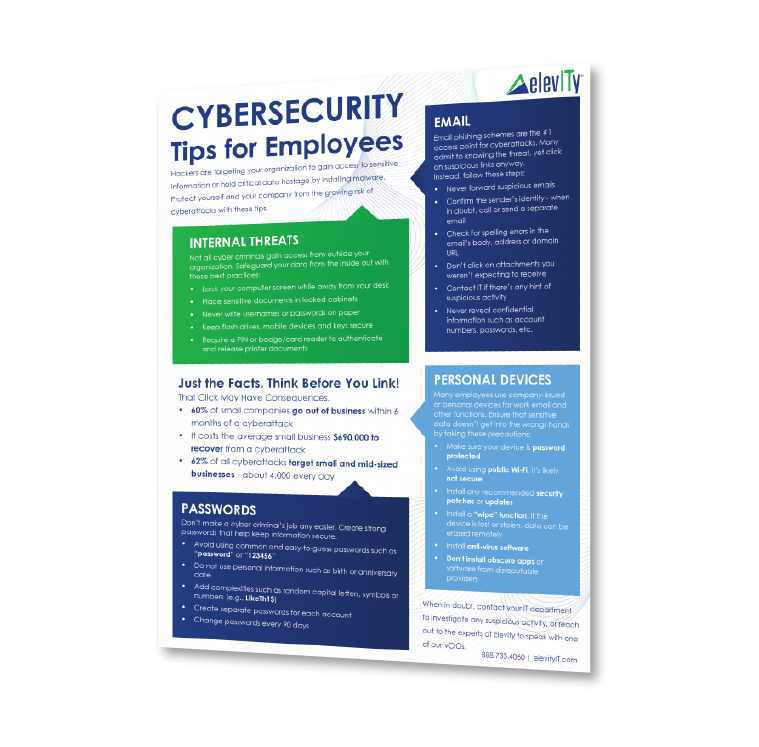


%20cropped.jpg)




