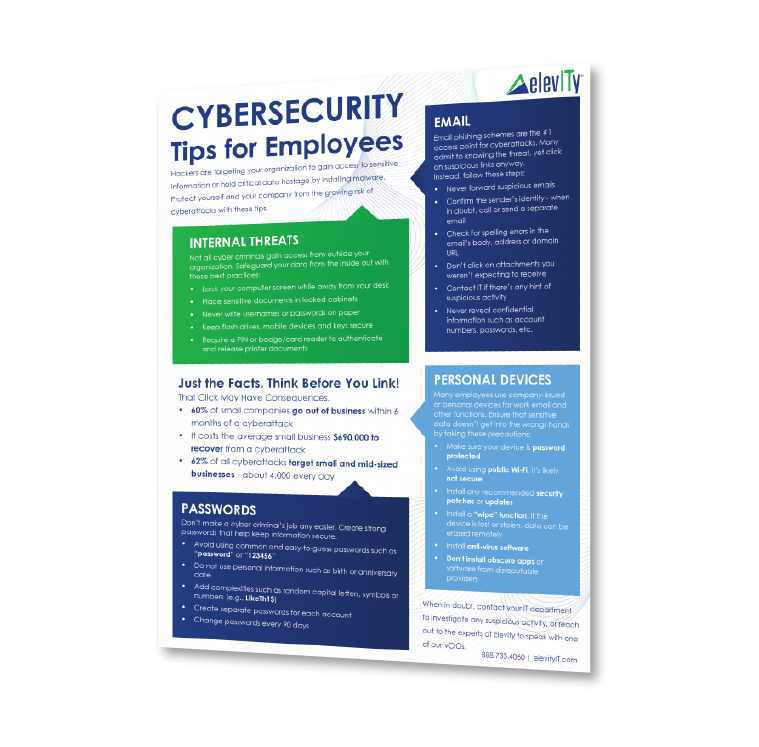Thanks to more durable hard drives and faster processors, your current work computer will likely perform better for longer than any you’ve used before.
But even with increased durability, the newest technology can still experience occasional issues and require help desk troubleshooting, which could hurt productivity and stall operations.
Here are seven common IT problems you may experience — and how to solve them.
- Slow internet
- Slow computer/software/OS
- Login problems
- Accidental file deletion
- Computer randomly restarts
- Abnormal app or computer behavior
- Virus/malware attacks
1. Slow internet
Why It's Happening
If it’s not an outage with the ISP itself, slow internet could mean you have too many downloads in progress on your network at the same time. It may also be the result of too many computers sharing one internet connection or a weak WiFi signal where people are located.
What You Can Do to Fix It
If users are causing the issue with downloads or streaming services, figure out what’s unnecessary and limit those items. If too many people are sharing the internet, you can often set a maximum speed in the router for even distribution of bandwidth or contact your ISP to increase speeds.
Next, check your WiFi signal and try moving your access point or adding additional access points if the signal is weak. If nothing else works, it’s time to check your network for viruses or malware.
2. Slow Computer/Software/OS
Why It's Happening
A lack of resources (RAM, CPU, Disk) or a possible virus/malware infection is probably the culprit in slow performance.
What You Can Do to Fix It
On Windows PCs, open Task Manager (CTRL+ALT+DEL) and look for an application that may be using too many resources. Check CPU usage and RAM utilization. For MacBooks, open Finder, click Applications, select Utilities and open Activity Monitor and look for resource and usage issues. A reboot will often clear resources that have been orphaned and not returned to the OS for use.
If that doesn’t work, perform a full system scan for viruses. If you have a virus that you can’t remove, consider reinstalling the OS.
If none of these options are to blame, and if your computer is more than five years old, it’s time to consider an upgrade to new hardware.
3. Login Problems
Why They’re Happening
Maybe a user’s caps lock was on, leading to continual inputs of the wrong password. Perhaps the user entered an old password one too many times and is locked out. Or maybe they just plain forgot their credentials and need a reset.
What You Can Do to Fix Them
If it’s an issue of forgetfulness, don’t encourage employees to change their password to something shorter and easier to guess. Shorter and easier passwords are welcome mats for criminals. Instead, encourage responsible password best practices, such as making them long with unique combinations of letters, numbers and symbols that they personally can understand and remember.
4. Accidental File Deletion
Why It’s Happening
It can happen to the best of us: deleting something we didn’t want to delete. Maybe a person didn’t realize that they (or someone else) still needed the file. Perhaps they meant to delete the file next to it. Panic ensues, but that’s usually not necessary.
What You Can Do to Fix It
Thanks to a better understanding of human error, advancements have been made in computing and cloud-based file sharing that allow for quick recoveries. First, check the Recycling Bin and make sure the file isn’t there. If it’s there, it’s an easy restoration with a click or two. Otherwise, if you’re using a file sharing service such as OneDrive from Microsoft 365, follow their instructions on restoring files.
If none of that works, your help desk may need to restore deleted files from onsite or cloud-based servers that only they can access.
Read More: The Value of a Backup System & Recovery for Business Data
5. Computer Randomly Restarts
Why It’s Happening
Software or OS updates might be in the middle of installing, but a virus or bad hardware drivers could also be the problem.
What You Can Do to Fix It
OS updates can cause your computer to restart numerous times, especially if your computer has fallen significantly behind. If that’s not the issue, then run a virus scan and clean up anything that’s discovered. If you’re getting the dreaded “Blue Screen of Death” on a PC, check your hardware manufacturer for driver updates.
6. Abnormal App or Computer Behavior
Why It’s Happening
You could be dealing with a virus infection, failing hardware or just need a reboot.
What You Can Do to Fix It
Start with a classic fix: rebooting your computer. This often resolves issues because it clears resources that may have been held up due to unknown software issues. Run a hardware diagnostic tool to see if your hardware is performing correctly. Lastly, check for viruses and malware and clean up any identified infections.
7. Virus/Malware Attacks
Why They’re Happening
Criminals want your identity, money or to simply ruin your life, and one way they do this is through malicious software cyberattacks against businesses, networks or individuals. They can infiltrate your systems via fraudulent infected links in phishing emails, access to unsecured WiFi networks, an infected website, stolen credentials or even generative AI “deepfake” trickery.
What You Can Do to Fix Them
Trusted, strong Endpoint Detection and Response (EDR) and antivirus software are must-haves. Antivirus software detects what it’s programmed to find, while EDR software can protect networks and computers with more proactive and real-time tactics. Regular cybersecurity awareness training of all employees is crucial as well, since human error is the cause of 95% of data breaches.
Whatever its components, a comprehensive cybersecurity strategy must be in place to wipe out viruses and malware or, better yet, prevent them from infecting your systems in the first place.
A Helping Hand for Your Technology Infrastructure
While some common technology problems can be handled on your own, many of them require guidance and support from experts. This means partnering with a team that’s in step with what your business is setting out to accomplish.
When it comes to implementing a comprehensive technology strategy, things have changed. We’ve created a guide to help you see how modern technology management solutions compare to more traditional ways. Click the link below to get your free copy today.